
Connecting to wireless
To learn how to connect, select your affiliation below:
For members of the Northwestern College community, do the following to connect to our wireless:
- On your device, go to your wireless settings and select Northwestern College.
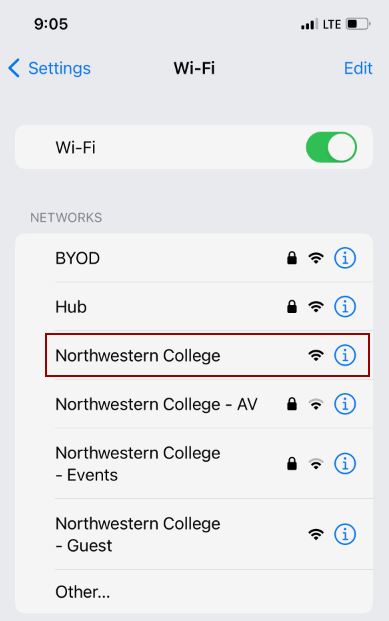
- Open an Internet browser on your device; it's possible it may automatically open.
- You should see a screen asking you to log in. (If you don't see it, try to open any web page in the browser; it should then appear.) Enter your Northwestern username and password, scroll to the bottom of the Acceptable Use Policy, then click Log In.
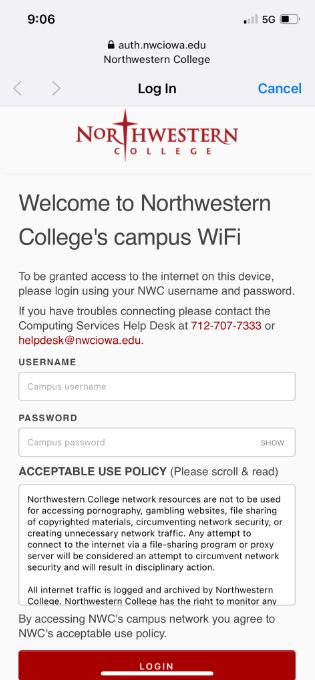
(The images above are from an iPhone, but the steps are the same for most devices.)
For guests visiting the library, do the following to connect to our wireless:
- On your device, go to your wireless settings and select Northwestern College - Guest.
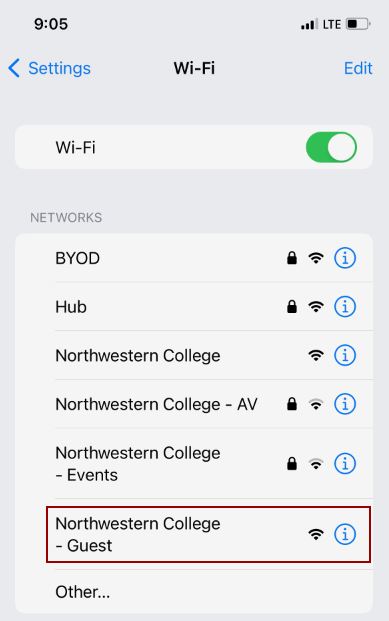
- Open an Internet browser on your device.
(The images above are from an iPhone, but the steps are the same for most devices.)
